The primary strength of Power Apps is how easy it is to build very robust solutions with few internal weaknesses. This is both in part secured and threatened by a concept called Delegation. You will likely encounter delegation warnings early on as you start building canvas apps. Here’s why they occur, what they mean, and how you can work around them.
Thank God for delegation!
Generally speaking, delegation is when you pass something from an entity to another. Specifically for Power Apps, it means passing the task of calculation to the data source, rather than fetching the full dataset and calculating it within the app. This to help make your app fast and efficient, even though you are using large underlying datasets. By delegating queries, you limit the amount of data and calculations within the app.
By moving the processing of the data to the data source, our apps can be made faster. But in order to do this, we need to be able to tell the data source what we mean when we write Power Apps syntax, in it’s own language. Microsoft provides a list of delegable functions, which is continuously extended.
What does delegation warnings mean?
So what does it mean when the blue double-underlines and warning triangle pop up?
Since there’s not a 1:1 match between what the Power Apps language is intended for and what the data source is intended for, there are things the Power Apps language can do that the data source is not suited to do. Operations and functions that cannot be delegated to the data source gets a delegation warning.
A delegation warning means that the operation is only evaluated on the first 500 rows of the dataset, that is loaded and stored into the app. There is a possibility of extending this to 2000 rows, but this slows down the app and will pose the same problems as your dataset goes beyond 2000 rows.
As an example, let’s say you have a 500+ rows dataset where you store data for an auction. We store data for the auction item in a ItemTable and the information about bids on the items in a BidTable, as below:
There’s an auto-increment on the Bid_ID, so in order to get the current highest bid for an item, we try to filter the BidTable on Item_ID and MAX(Bid_ID).
But MAX() is not a delegable function. So if our BidTable is larger than 500 rows, Power Apps will only look at the top 500 rows it loads, and take the maximum value out of those rows, and not out of the full data set, potentially showing a lower highest bid.
A data set like BidTable is likely to grow beyond 500 or 2000 rows as the app continuous to be used, so using non-delegable functions here is not a robust solution. It will work against smaller datasets that are certain to not exceed 500 or 2000 rows, but you must be aware of this limitation in case specifications change going forward.
How to resolve a delegation warning
If there’s a problem, there’s usually a workaround. The talented Power Apps community has found and shared solutions to many problems, for example in Reza Dorrani’s excellent video on delegation workarounds.
There’s a workaround for our Max-function in the bidding example, so we can make it robust beyond 500 or 2000 rows. Let’s say that we want to show the current highest bid in a label called labHighestBid, for a selected item in the gallery galAuctions. When we try to use the Max-function as follows:
Text = Max(
Filter(
Bid_Table,
Item_ID = galAuctions.Selected.Item_ID,
Bid_ID = Max(Bid_ID)
),
Bid_Amount
)we get a delegation warning on Bid_ID = Max(Bid_ID).
What we need to do instead is to define a variable as follows:
Set(
gblHighestBid,
First(
Sort(
Filter(
Bid_Table,
Item_ID = galAuctions.Selected.Item_ID
),
Bid_ID,
Descending
)
).Bid_Amount
)What’s going on here? The calculations that we are asking the data source to perform, is to give us a filtered table of all the rows that has the Item_ID that we have selected in the Gallery, sorted by the numeric column Bid_ID. Then we take the top record, and extract the Bid_Amount information from that record.
To make this work, you can define this variable OnVisible for the relevant screen, as well as OnSelect in the galAuction gallery (so it updates when you select a different item.
The reason why delegation does not work in most cases, is because the formula is trying to evaluate something in the data source out of a row context in Power Apps. This creates a lot of network chatter, with information for each row going back and forth between the app and the data source.
Take our bidding Max-function example. The way it would evaluate what the maximum Bid_ID is for each item, is to filter and evaluate the BidTable again and again for each row in the Power App. We would send as many queries to the data source as there are rows in the Power App.
The proposed workaround sends a request to the data source that does not change with the Power Apps information. It asks for a singular Item_ID to filter the BidTable on, and asks it to sort it nicely for us (things that both e.g. SQL Server and Sharepoint is capable of doing). And from that, we extract the top value, which we know will be the maximum value. The workaround does the max-calculation within Power Apps, as it evaluates the whole filtered dataset, so it will fetch all the rows that match the filter criteria from the data source to the app, potentially making it slower.
Summary
- Delegation speeds up our apps by asking the data source to conduct the calculations on their end instead of within the app, but all functions aren’t delegable.
- If a function isn’t delegable to the data source, the Power App developer will receive a delegation warning. This is a problem for datasets larger than 500 or 2000 rows, where the information shown may be incorrect if delegation warnings are ignored.
- When you encounter a delegation warning, there’s usually a workaround to your problem, such as importing a filtered data set into a variable and conducting the calculation within the application.
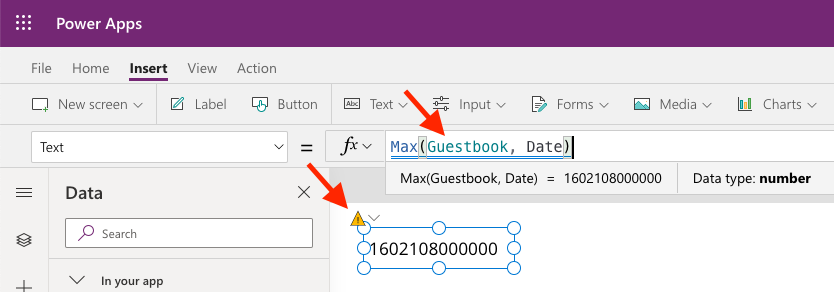
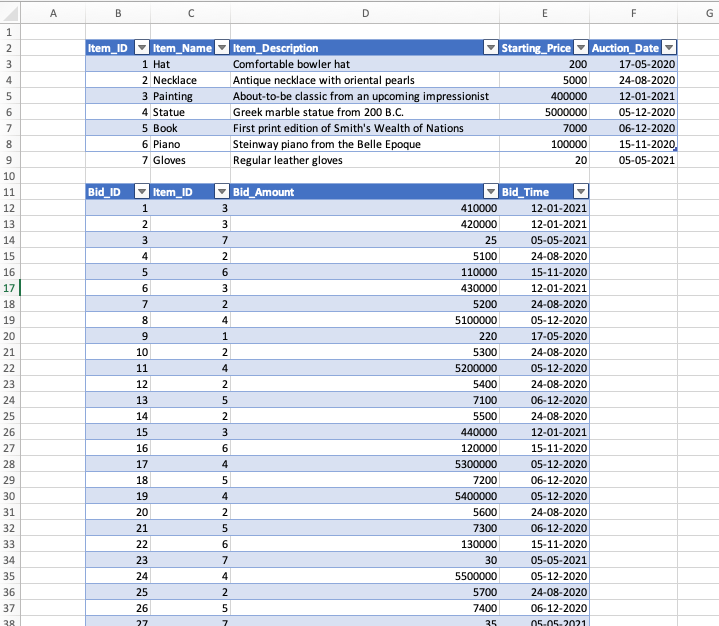
One reply on “Delegation: whats and workarounds”
[…] a single cost or revenue center could have so plenty of transactions, and it’s better to delegate the calculations to SQL […]